I often see people post in their stories with the pictures they want as their icons for Instagram highlights cover and they’ll say something like “just ignore these pictures”. I actually figured out a way to change your Instagram highlights without uploading them to your stories first!
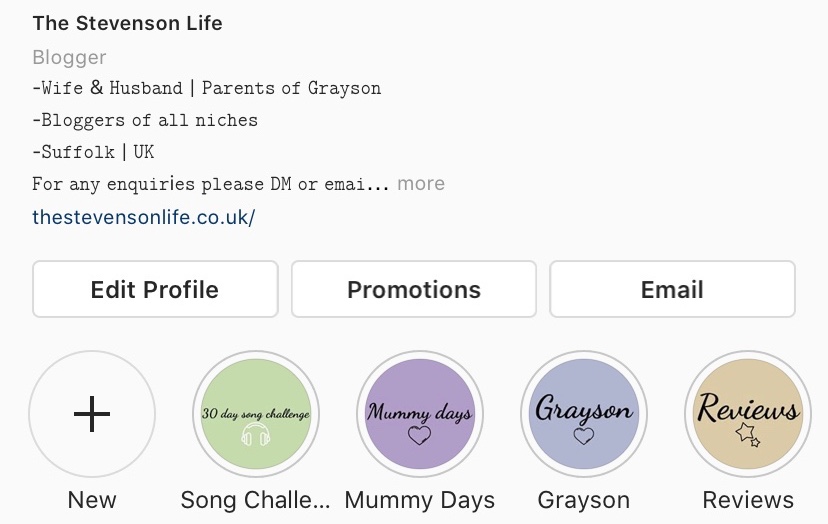
Start by going to your Instagram page, and finding where your highlights are (see above). You should select the highlight you want to add the icon to or press new if it’s a new highlight. It’s the essentially the same process with creating new highlights or editing current highlights, but I’ll be doing this post for adding icons onto current highlights.

When you’ve clicked the highlight, you should see the first picture on your highlight and then at the bottom you should see “… more” which you need to click.
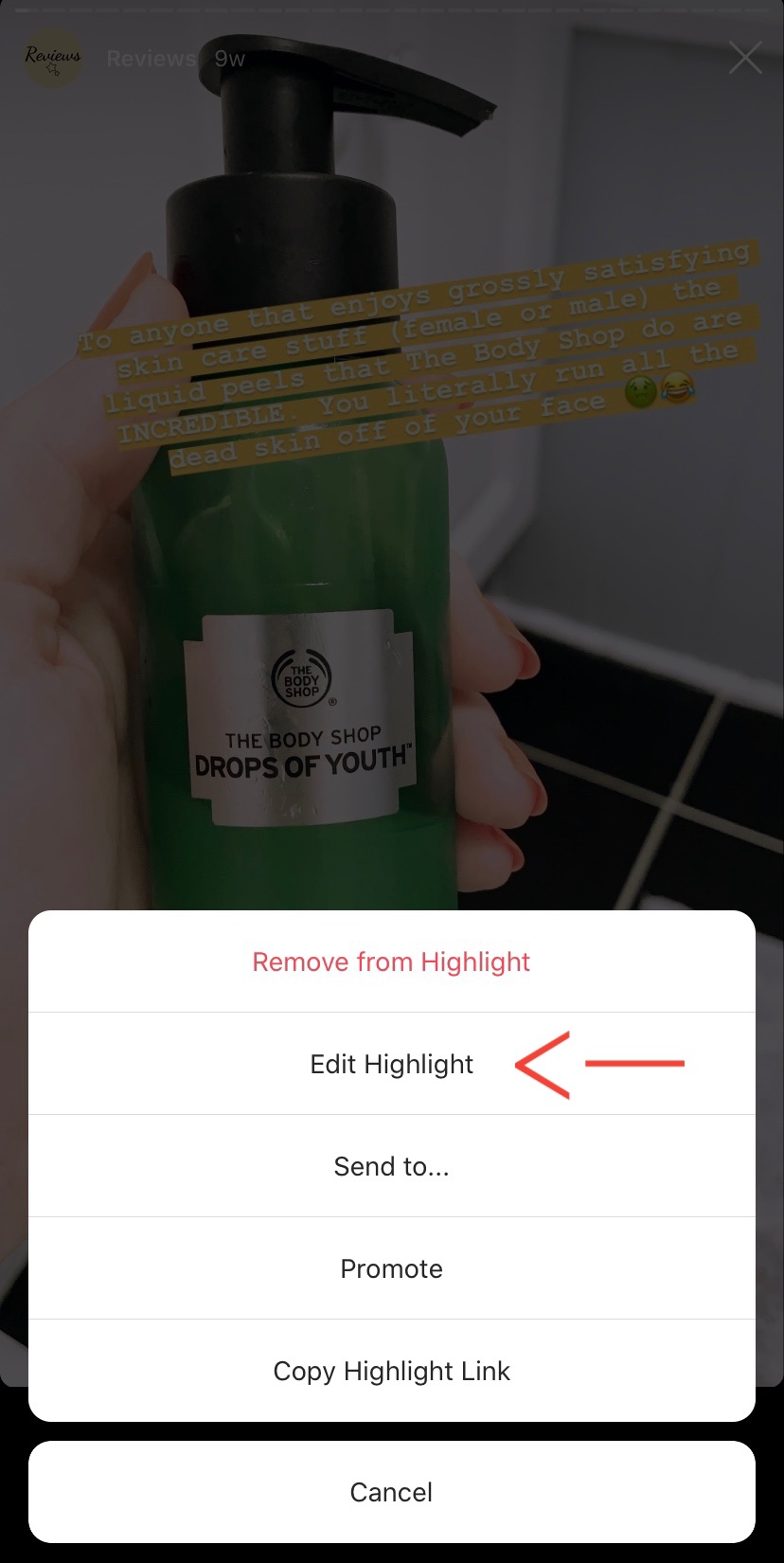
The …more option will bring up the options in the above picture, you need to choose Edit Highlight in order to change the icon.

Once you’ve selected Edit Highlight you’ll see all the photos that are included in the highlight, but at the top of the page you’ll see the icon for the highlight and “edit cover” which you will need to click on.
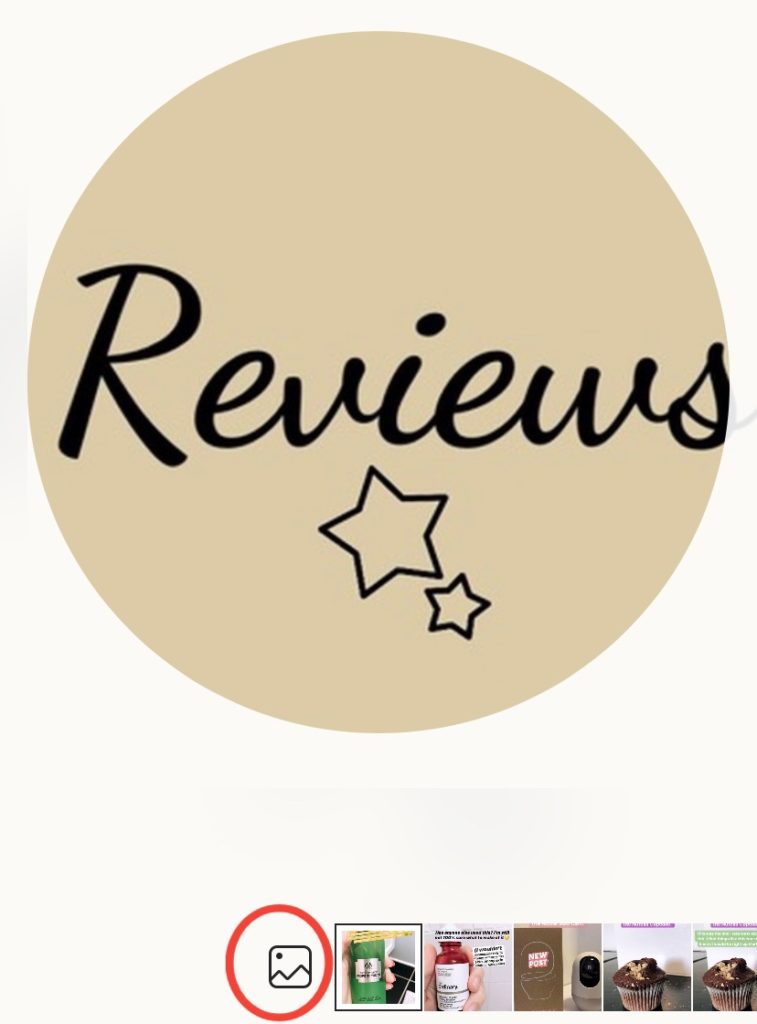
This will then bring up all the photos again that you have in that particular highlight, but before the first image you should see the icon (in the red circle above) which you will need to click.
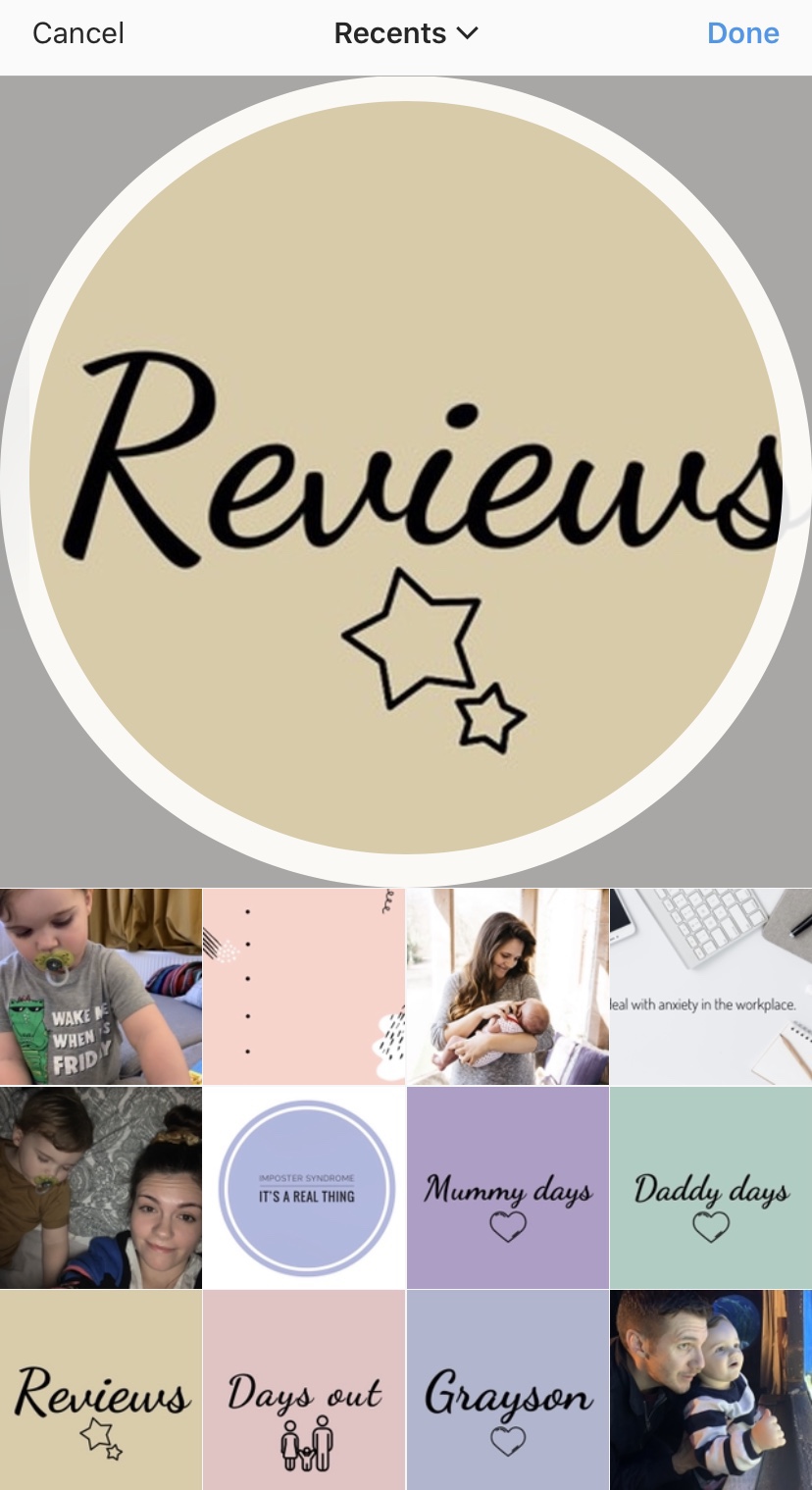
Clicking this icon will open up your photo album on your phone (this might work on desktop, but who uses Instagram on a desktop?!) and then you can locate the picture you want as your highlights cover photo.
It’s really easy once you know how to do it, and easier than posting the picture in your stories for everyone to see!
We’re slowing add more tech advice on our blog, so check out our other posts here!
